This guide will walk you through the process of adding users to your Anthill account. If your Anthill account is not connected to HR systems like ADP or Dayforce, you'll need to manually add and remove employees from your account.
Accessing User Management:
- Log into Anthill.
- On the left navigation menu, click on "Users", then select "Employees".
Adding Employees Individually:
- On the Employees page, locate the blue "Add Employee" button in the upper right corner and click on it.
- Enter the employee's information, including first and last name, phone number, email address, department, team, and position.
- Once all information is entered, click "Create" to add the employee to your account.
Bulk Upload of Employees:
- If you need to add multiple employees at once, click on the "Import" button in the upper right corner of the Employees page.
- A pop-up will appear with a link to download a template file for the CSV format.
- Download the template file and fill it out with the required information for each employee (same as when adding employees individually).
- Once the CSV file is ready, upload it by clicking the "Import" button and selecting the file.
- Click the blue "Import" button to add all employees from the CSV file to your account.