If you need to deactivate multiple users at one time, use the Status column on an employee upload.
- Navigate to the Employees page and Export your current employee roster.

- On the employee roster, note the Status column. There are two status options: Active and Inactive.
- On the employee roster, update the status of employees you want to deactivate from Active to Inactive.
- Upload this roster to your Employees page. All deactivated employees should now be greyed out on this page.
Active Employees are those currently employed and you can text through Anthill.
Inactive Employees have left your organization and you can no longer text them through Anthill. You will still have a record of all conversations with them, can see their contact information, and can Activate them at any time if they join your organization again.