How to Send Messages on Anthill
How to send Text Message through Anthill to quickly communicate with a department, team, or individuals.
Accessing Messages
- Log into Anthill.
- Navigate to the left side menu and select "Messages."
Creating a New Message
- Within the Messages section, click on "Send New Message."
- Choose the desired inbox (e.g., General Inbox, Operations Inbox) from the available options.
Drafting the Message
- You'll be directed to a page where you can draft your message.
- Edit the header if needed.
- Type your message in the provided message field.
- Note that the footer cannot be edited.
- Preview your message on the right side of the page.
Selecting Recipients and Sending Options
- Scroll down to choose the recipients of your message.
- Options include individuals, departments, or all employees.
- Decide whether to send your message immediately or schedule it for later.
- If scheduling, select the desired date and time (time zones should default to your local time).
Finalizing and Sending
-
- Review all details of your message.
- When ready, click the blue "Send" or "Schedule" button at the bottom of the page.
- Your message will be sent according to your selected preferences.