This guide will walk you through the process of creating auto replies using Anthill's AI Library. Auto replies are a convenient way to provide quick responses to commonly asked questions or inquiries from employees.
Accessing Anthill's AI Library:
- Log into Anthill.
- On the left navigation menu, select "Automation" and then "AI Library".
Uploading Documents:
- From the AI Library page, you can upload relevant documentation such as employee handbooks, safety manuals, event invitations, and FAQs. Ensure that documents are in PDF format. If not, convert them to PDF before uploading.
- On the AI Library page, locate the blue "Upload File" button and click on it.
- Select the file you want to upload from your device.
- Uploaded files will take a minute or two to process.
- Fully processed documents will be ready to use and will appear on the AI Library page.
Generating Auto Replies:
- After selecting an uploaded document, navigate to the "Generated Topics" section on the left.
- Check off topics you want to create auto replies for.
- Under "Generated Topics", click "Generate Auto Replies".
- Auto replies will appear in the main box on the page.
Preview and Editing:
- Preview all generated auto replies.
- Click the pencil icon in the upper right corner to edit generated auto replies.
- Click "Save" after making edits.
Making Auto Replies Live:
- To activate an auto reply, click the "Approve" button.
- The auto reply is now live and available in your account.
- Under the "Automation" tab, you can view all live auto replies.